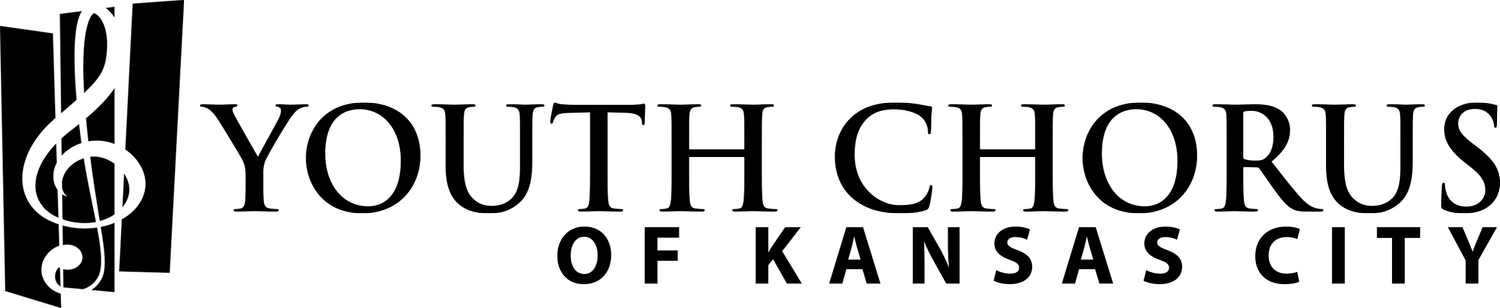Choir Calendars
To view or subscribe to the YCKC Calendars in Google Calendar, simply click the links below. Each calendar will automatically update as updates or changes are made. To import calendars manually in iCal format, or manually add a calendar in Google or Outlook, follow the guide below.
YCKC South
Rhapsody
Intermezzo
Vocal Artists
Pop A Cappella
These links may be copied to manually subscribe to the choir calendars:
Important note: do NOT download the calendar, it will not automatically update. Copy the links and follow the guide below to subscribe to automatic updates.
YCKC South: https://calendar.google.com/calendar/ical/c_546df32968c02f00eb934a04b787eeaa3c09093d1f6a7e1733acd815394775d9%40group.calendar.google.com/public/basic.ics
Etude: https://calendar.google.com/calendar/ical/c_79bc2c0097368f5a2a9514df09fdab59f248c58ff398046fe471f0f017f70cc9%40group.calendar.google.com/public/basic.ics
Rhapsody: https://calendar.google.com/calendar/ical/c_3b3fafaf3218a5ecf1ed14bf9a5a11d56477cdc2f4e6524da185694c51956bde%40group.calendar.google.com/public/basic.ics
Intermezzo: https://calendar.google.com/calendar/ical/c_71e0e95ff1d98c374d3032e0096ba0e151300a358c6a0a2c9d0e24fea3086ffa%40group.calendar.google.com/public/basic.ics
Chorale: https://calendar.google.com/calendar/ical/c_3658eb7973336ca42f9812561ef085025745b87e24605450952b5c642eaa2e2e%40group.calendar.google.com/public/basic.ics
Vocal Artists: https://calendar.google.com/calendar/ical/c_1333e61fc9185e0978f28b470e8a8a3e12601b1c27e10ffb77c3cdbc2377d935%40group.calendar.google.com/public/basic.ics
Pop A Cappella: https://calendar.google.com/calendar/ical/c_a79dc0fd8f61e60e969e990e6ffae61a75e4d43c3ac53d7f5c5a12b6eb1e9fda%40group.calendar.google.com/public/basic.ics
Google Calendar (Add manually)
Use this method only if the “subscribe to calendar” links above do not work automatically.
Open Google Calendar on a computer (not the mobile app).
On the left, click “Other calendars” → “From URL”.
Paste the link above and click “Add calendar”.
It will appear under “Other calendars” and update automatically.
Apple Calendar (Mac, iPhone, iPad)
On Mac: Open Calendar, go to File → New Calendar Subscription.
On iPhone/iPad: Go to Settings → Calendar → Accounts → Add Account → Other → Add Subscribed Calendar.Paste the link above and click Subscribe / Next.
Choose a refresh frequency (if available, pick Every hour for faster updates).
Outlook (Web, Windows, Mac)
Outlook Web: Go to Calendar → Add calendar → Subscribe from web.
Outlook Desktop: Go to File → Account Settings → Internet Calendars → New.Paste the link above, give it a name, and click OK or Import.
It will sync automatically (update times vary).